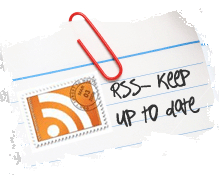VMware
Instructions for setting up an Ubuntu 12.04 virtual machine for Ruby on Rails development
- Turn on virtualization technology in BIOS of host machine. (This is necessary to use a 64-bit Ubuntu distribution)
- Download Ubuntu 12.04 64-bit ISO
- Create new virtual machine in VMware Player
- Install Rails using RailsReady script on Github
- Add SSH key to Github
- Setup Sublime Text 2
- Install Package Control
- Install SCSS highlighting
- Install Package Control
- Done.
After downloading the latest Ubuntu desktop appliance from VMware, the following steps are required to get a Rails environment up and running:
Create a new user and add all the required access
Get Ubuntu up to date
sudo apt-get update sudo apt-get dist-upgrade
Install compile packages
sudo apt-get install build-essential
Install Ruby, MySQL and the Open SSL library
sudo apt-get install ruby ri rdoc mysql-server libmysqlclient15-dev libopenssl-ruby ruby1.8-dev
Install Sun Java
sudo apt-get install sun-java6-jre sun-java6-plugin
Get the latest ruby gems from RubyForge
wget http://rubyforge.org/frs/download.php/57643/rubygems-1.3.5.tgz tar xvzf rubygems-1.3.5.tgz cd rubygems-1.3.5 sudo ruby setup.rb
Remove the .tgz file and erase the rubygems-1.3.5 directory too.
Create the following symbolic links
sudo ln -s /usr/bin/gem1.8 /usr/local/bin/gem sudo ln -s /usr/bin/ruby1.8 /usr/local/bin/ruby sudo ln -s /usr/bin/rdoc1.8 /usr/local/bin/rdoc sudo ln -s /usr/bin/ri1.8 /usr/local/bin/ri sudo ln -s /usr/bin/irb1.8 /usr/local/bin/irb
Install Rails
sudo gem install rails
Add Github for legacy gems
gem sources -a http://gems.github.com
Switch to Gemcutter for primary gem repository
sudo gem install gemcutter gem tumble
If you’re using and Ubuntu virtual machine with VMware Player and are having a problem with the toolbar covering the Ubuntu toolbar then this should fix the problem:
- Open “C:\Documents and Settings\<your account>\Application Data\VMware\preferences.ini”
- Add this line to the bottom of the file:Â Â Â pref.vmplayer.fullscreen.nobar = “TRUE”
The “Application Data” folder in C:\Documents and Settings\<your account>\ is typically a hidden folder so you’ll need to view the hidden files to find it.