
4th August
2008
If you’re using and Ubuntu virtual machine with VMware Player and are having a problem with the toolbar covering the Ubuntu toolbar then this should fix the problem:
- Open “C:\Documents and Settings\<your account>\Application Data\VMware\preferences.ini”
- Add this line to the bottom of the file:Â Â Â pref.vmplayer.fullscreen.nobar = “TRUE”
The “Application Data” folder in C:\Documents and Settings\<your account>\ is typically a hidden folder so you’ll need to view the hidden files to find it.
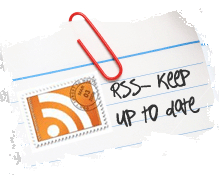
It works,Thanks a lot!
———————–
And, my friend, can you tell me,
how can I move or set the directory “C:\Documents and Settings\\Application Data\VMware” to another place(e.g, move it to the vmware-install-dir,and VMWARE read the new directory as its configure,then I can delete “C:\Documents and Settings\\Application Data\VMware”)?
———————–
Because the “china GFW” visit this website need proxy…
could you write me an email?
caoxingk AT gmail DOT com
thanks again.
Works great – on Vista too, using VMWare player 2.5.2. Thanks!
Works great with Windows 7 using last Vmware Player, you just have to insert
pref.vmplayer.fullscreen.nobar = “yes†on the file C://ProgramData/VMware/VMware Player/config.ini.
Thanks for the tip!