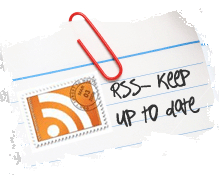ubuntu
Renew the certificate at RapidSSL (or look around for a new vendor)
In the end, all that is needed is to copy the following into /etc/ssl/localcerts
a) private key file (.key)
b) certificate file which is created by cut and pasting first the regular certificate and then the intermediate certificate
Then, run the checks below to make sure everything is working correctly.
Then restart nginx:
sudo /etc/init.d/nginx restart
Note: I had some weird permission issues to it is easiest to just edit the actual files rather than try to create new ones.
Todo next time: Investigate whether it is worth the effort to generate a CSR (certificate signing request) on our server. Also, consider using Let’s Encrypt
Checking that the Private Key Matches the Certificate
The private key contains a series of numbers. Two of those numbers form the “public key”, the others are part of your “private key”. The “public key” bits are also embedded in your Certificate (we get them from your CSR). To check that the public key in your cert matches the public portion of your private key, you need to view the cert and the key and compare the numbers. To view the Certificate and the key run the commands:
$ openssl x509 -noout -text -in server.crt $ openssl rsa -noout -text -in server.key
The `modulus’ and the `public exponent’ portions in the key and the Certificate must match. But since the public exponent is usually 65537 and it’s bothering comparing long modulus you can use the following approach:
$ openssl x509 -noout -modulus -in server.crt | openssl md5 $ openssl rsa -noout -modulus -in server.key | openssl md5
And then compare these really shorter numbers. With overwhelming probability they will differ if the keys are different. As a one-liner
:
$ openssl x509 -noout -modulus -in server.pem | openssl md5 ;\ openssl rsa -noout -modulus -in server.key | openssl md5
And with auto-magic comparison (If more than one hash is displayed, they don’t match):
$ (openssl x509 -noout -modulus -in server.pem | openssl md5 ;\ openssl rsa -noout -modulus -in server.key | openssl md5) | uniq
BTW, if I want to check to which key or certificate a particular CSR belongs you can compute
$ openssl req -noout -modulus -in server.csr | openssl md5
Instructions for setting up an Ubuntu 12.04 virtual machine for Ruby on Rails development
- Turn on virtualization technology in BIOS of host machine. (This is necessary to use a 64-bit Ubuntu distribution)
- Download Ubuntu 12.04 64-bit ISO
- Create new virtual machine in VMware Player
- Install Rails using RailsReady script on Github
- Add SSH key to Github
- Setup Sublime Text 2
- Install Package Control
- Install SCSS highlighting
- Install Package Control
- Done.
In this way you can obtain the list of the ten oldest processes:
ps -elf | sort -r -k12 | head -n 10
To sort processes by memory usage use “Shift M” when running.
Use ‘c’ to show full path for command.
For other useful ‘top’ configurations.
After downloading the latest Ubuntu desktop appliance from VMware, the following steps are required to get a Rails environment up and running:
Create a new user and add all the required access
Get Ubuntu up to date
sudo apt-get update sudo apt-get dist-upgrade
Install compile packages
sudo apt-get install build-essential
Install Ruby, MySQL and the Open SSL library
sudo apt-get install ruby ri rdoc mysql-server libmysqlclient15-dev libopenssl-ruby ruby1.8-dev
Install Sun Java
sudo apt-get install sun-java6-jre sun-java6-plugin
Get the latest ruby gems from RubyForge
wget http://rubyforge.org/frs/download.php/57643/rubygems-1.3.5.tgz tar xvzf rubygems-1.3.5.tgz cd rubygems-1.3.5 sudo ruby setup.rb
Remove the .tgz file and erase the rubygems-1.3.5 directory too.
Create the following symbolic links
sudo ln -s /usr/bin/gem1.8 /usr/local/bin/gem sudo ln -s /usr/bin/ruby1.8 /usr/local/bin/ruby sudo ln -s /usr/bin/rdoc1.8 /usr/local/bin/rdoc sudo ln -s /usr/bin/ri1.8 /usr/local/bin/ri sudo ln -s /usr/bin/irb1.8 /usr/local/bin/irb
Install Rails
sudo gem install rails
Add Github for legacy gems
gem sources -a http://gems.github.com
Switch to Gemcutter for primary gem repository
sudo gem install gemcutter gem tumble
ssh-keygen -t rsa
Then use this command to push the key to the remote server, modifying it to match your server name.
cat ~/.ssh/id_rsa.pub | ssh user@hostname 'cat >> .ssh/authorized_keys'
If you’re using and Ubuntu virtual machine with VMware Player and are having a problem with the toolbar covering the Ubuntu toolbar then this should fix the problem:
- Open “C:\Documents and Settings\<your account>\Application Data\VMware\preferences.ini”
- Add this line to the bottom of the file:Â Â Â pref.vmplayer.fullscreen.nobar = “TRUE”
The “Application Data” folder in C:\Documents and Settings\<your account>\ is typically a hidden folder so you’ll need to view the hidden files to find it.